Access denied. You must log in to view this page.
Login / Account Management
How do I log in to the SHEA learning center?
What if I forget my password?
Click
here to have it emailed to you. If you do not receive a response upon resetting your password you can contact our Membership & Database Manager at
[email protected].
How do I change my email address, phone number, or other personal information?
You can edit your personal information by going to the SHEA Learning Center home page and clicking on the "My Account" link in the upper right of the page.
You can also edit your personal information by hovering over the "My Account" menu tab and then clicking on "Edit Profile."
Courses
Certificates/Transcripts
Where are my certificates?
After you successfully complete a course, you can immediately download and print your certificate.
For easy reference, a transcript of your course history and certificates are maintained in your SHEA LearningCE account and can be conveniently accessed and reprinted anytime from any computer. Log into your account and hover over the "My Account" menu tab, then select "My Transcript" to view a list of all courses that you have completed.
How can I print a transcript of my activities?
A transcript of your course history and certificates are maintained in your SHEA LearningCE account and can be conveniently accessed and reprinted. Log in to your account and hover over "My Account", then select "My Transcript." Click on the download pdf icon in the upper right-hand corner to save and print a list of all your activities and credit earned.
How can I add credits I received from other organizations?
You may add credits received from other organizations by logging in to your account and hovering over "My Account", then click "My Transcript." Under the “My Activities” tab, click “External Credits.” Click “Add Credits” and enter the course name, date completed, and credit hours earned. You also have the option of uploading a certificate.
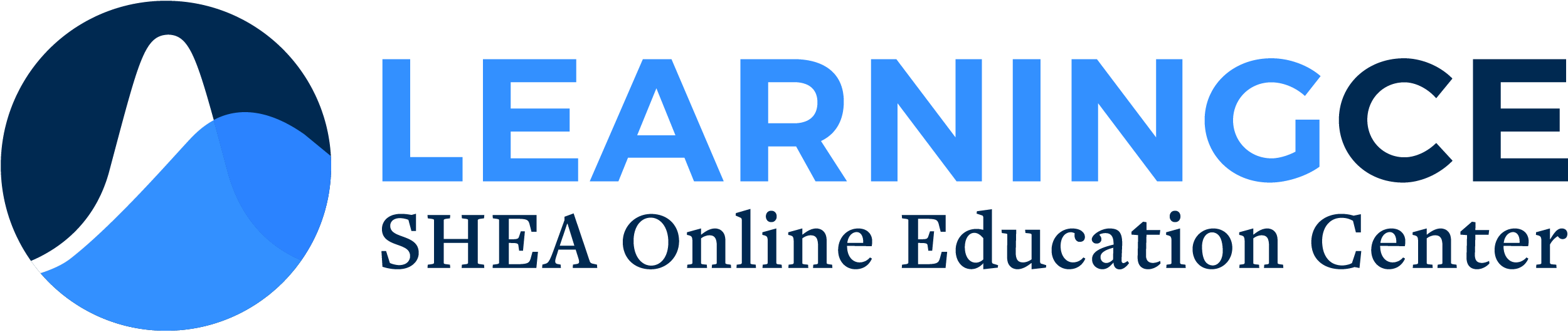
 Facebook
Facebook X
X LinkedIn
LinkedIn Forward
Forward